
By linking images and documents to each person, Family Tree Maker 2019 simplifies and improves family history. These links may break if files, folders, or locations change outside Family Tree Maker. Broken media links can disrupt your research, but Family Tree Maker 2019 has simple methods to fix them and restore your tree.
Family Tree Maker 2019 Media Link Repair
Broken media links have many causes:
- Media item names are altered outside of Family Tree Maker.
- Media item location is altered outside Family Tree Maker.
When you select this media item, File not found – filename appears in the bottom right corner. You must relink this media item to the file to see or use it.
Changing the family file to a folder outside of Family Tree Maker without include the media folder would break all media links. This can be fixed by relocating the family file or media folder to its original position.
Re-linking Broken Media Items
Starting the Search
- Select the unlinked media item and click the red File not found link in the bottom right corner.
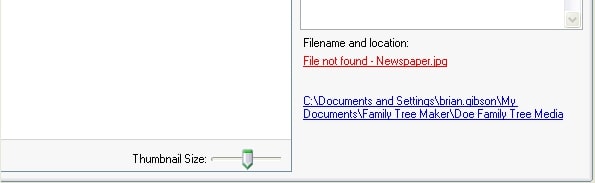
- A File Not Found popup will display the file’s last known location and name.
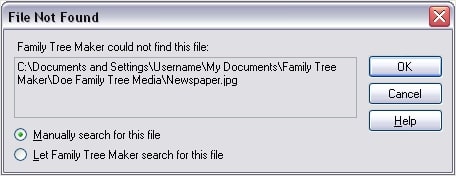
- You can now use Family Tree Maker to find the file or manually find it if you know where it is. Refer to the option section below for instructions:
- Using Family Tree Maker to find the file
- Searching for the file manually
Letting Family Tree Maker Search for the File
- Pick the bullet In the File Not Found dialog, let Family Tree Maker find this file and click OK.
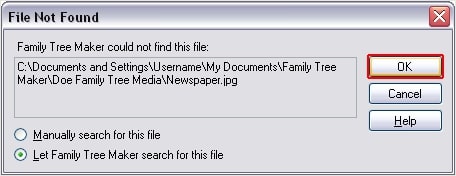
- Family Tree Maker automatically relinks media if it finds this file. Blue filename links appear in the bottom right corner of the window.
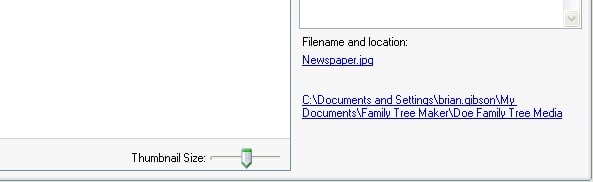
- If Family Tree Maker cannot find the file, this warning will appear.

- The file must be found manually using the techniques below.
Manually Searching for the File
- Following steps 1-3, restart your search and choose the bullet. Click OK after manually searching for this file under File Not Found.
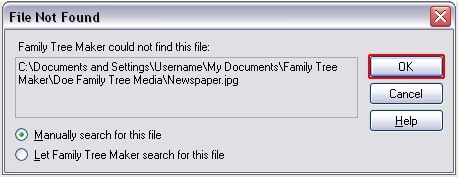
- Select the file from its new location or name in the locate file window and click Open.
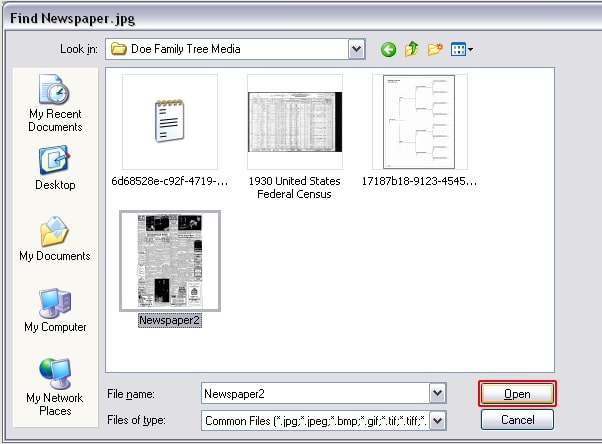
- The filename link will appear blue in the bottom right corner of the window with the updated filename or location.
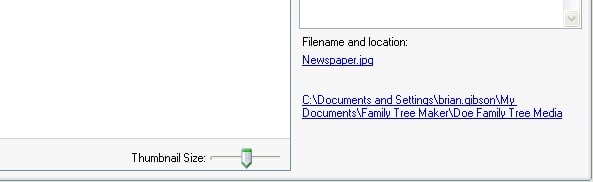
Final Thoughts
Family Tree Maker 2019 makes mending broken media links easy. Following these procedures will reestablish links and keep your valuable family memories tied to your family tree for simple access and enjoyment. Please use Family Tree Maker’s assistance resources if needed.
Also Read: