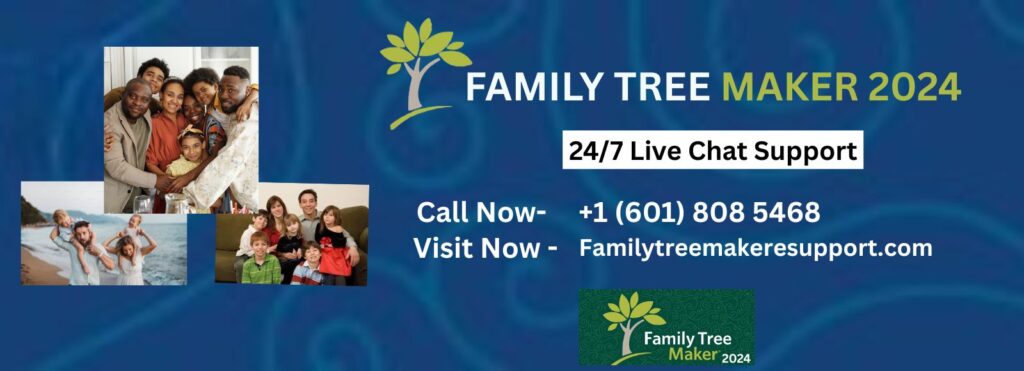
Family Tree Maker 2024’s Photo Darkroom tool restored, repaired, and enhanced family images directly in the program. The Photo Darkroom tool makes it simple to restore antique photographs, trim photos, and enhance family history graphics without other apps.
What is the Photo Darkroom Tool?
The Photo Darkroom in Family Tree Maker 2024 is a built-in photo editor that repairs damaged photos.
- Adjust, crop, and rotate photos
- Remove dust and scratches.
- Enhance lighting, contrast, and sharpness
- Prepare photographs for charts, reports, and internet sharing.
This program may revive fading or damaged family photos, making your tree more colorful and memorable.
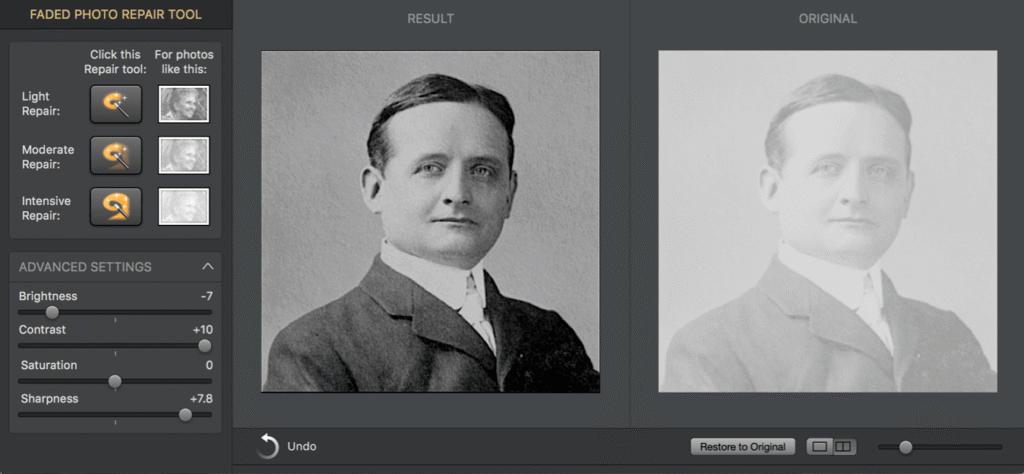
Why Use the Photo Darkroom?
Your family tree benefits from family photos:
- Keep valuable memories for future generations.
- Enhance your tree’s appearance.
- Enhance ancestor pictures.
- Prepare photographs for albums, presentations, and sharing.
Family members may identify one other and engage deeper with ancestry with enhanced images.
How to Use the Photo Darkroom Tool?
Use Family Tree Maker 2024’s Photo Darkroom feature with these easy steps:
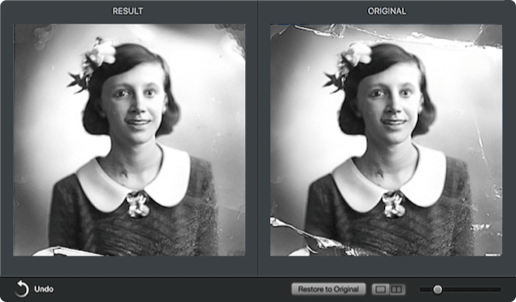
Step 1: Open the Media Workspace
Start Family Tree Maker 2024 and go to Media. Photos and other media items related to your tree are here.
Step 2: Select a Photo
Find the picture to improve. Double-click or pick it and click Edit to launch the picture editor.
Step 3: Launch Photo Darkroom
Select Photo Darkroom in the editor. A new window with editing choices opens.
Step 4: Repair and Update
Restore picture using available tools. Common characteristics are:
- Remove unneeded background.
- Auto-repair scratches, dust, and other flaws.
- Change brightness, contrast, and color balance.
- Enhance focus or obscure details as required.
- You may safely experiment by reversing modifications if you don’t like them.
Try several settings until the shot appears right.
Step 5: Save Changes
Edit the photo and save it. To retain both the altered and original images, you may overwrite or save a new copy.
Step 6: Use Enhanced Photo
Family tree will show enhanced picture. It may be added to a person’s profile, printed charts or reports, or shared via Connect Workspace or family albums.
Tips for Best Results
- Before editing, save your snapshot.
- Small changes provide a natural appearance.
- Edit photographs individually to minimize misunderstanding.
- Date and label photos for easy management.
Final Thoughts
Photo Darkroom enables preserving and editing family photos simple in Family Tree Maker 2024. Follow these simple procedures to revive ancient photos and enhance your family tree. If you need assistance or have issues, Family Tree Makers support is available.